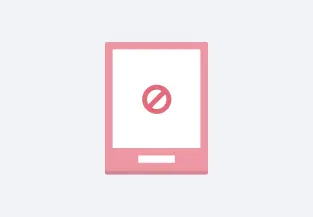Work remotely and sync offline, anytime
No Wi-fi? No problem.
With offline sync and access, you can easily choose to make files in your Dropbox available when you’re away from Wi-fi. No signal on the commuter rail, airplane, or while working remote at the coffee shop? No problem—simply make the files you need available offline to access where and when you need them.
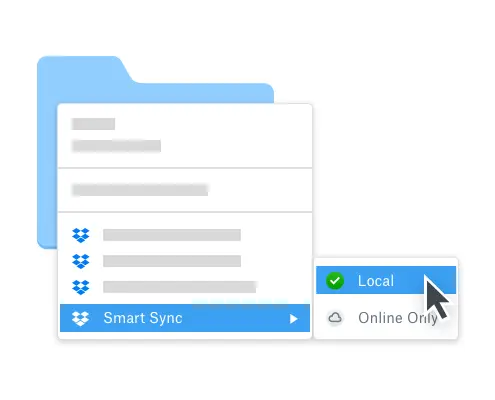
Access your files from all your devices
The Dropbox desktop application allows you to automatically sync files to your Windows or Mac computer so you can access them offline. You can also choose to make files available via offline sync on iOS and Android devices. Mobility means you and your co-workers can collaborate and work remotely wherever and whenever you need, whether that’s from your home office, in coworking spaces, or while telecommuting part-time.
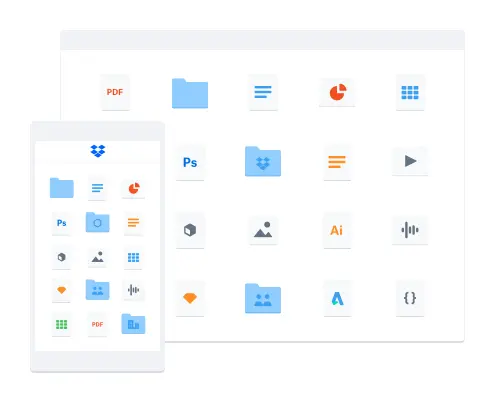
Make your folders available, too
With Dropbox, you can create folders to help you organize your files. And you can make entire folders sync offline on desktop or mobile. Whether your project collaborator is working offline on a plane headed to a conference or the internet suddenly goes out at the office, folder access is available for all team members, including freelancers in remote positions.
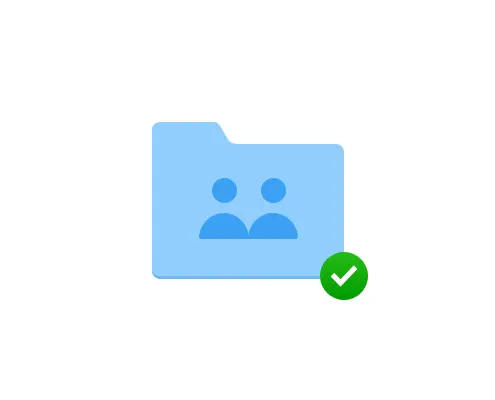
Frequently asked questions
See more features
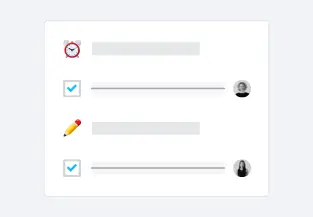
Productivity tools
Use Dropbox tools to be more productive in the workplace

Sync files
Sync your files fast across devices and platforms simply and securely

Content collaboration
Easily collaborate, edit, and share content with team members