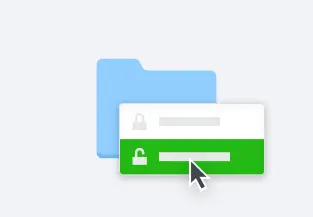Deleted file recovery and version history
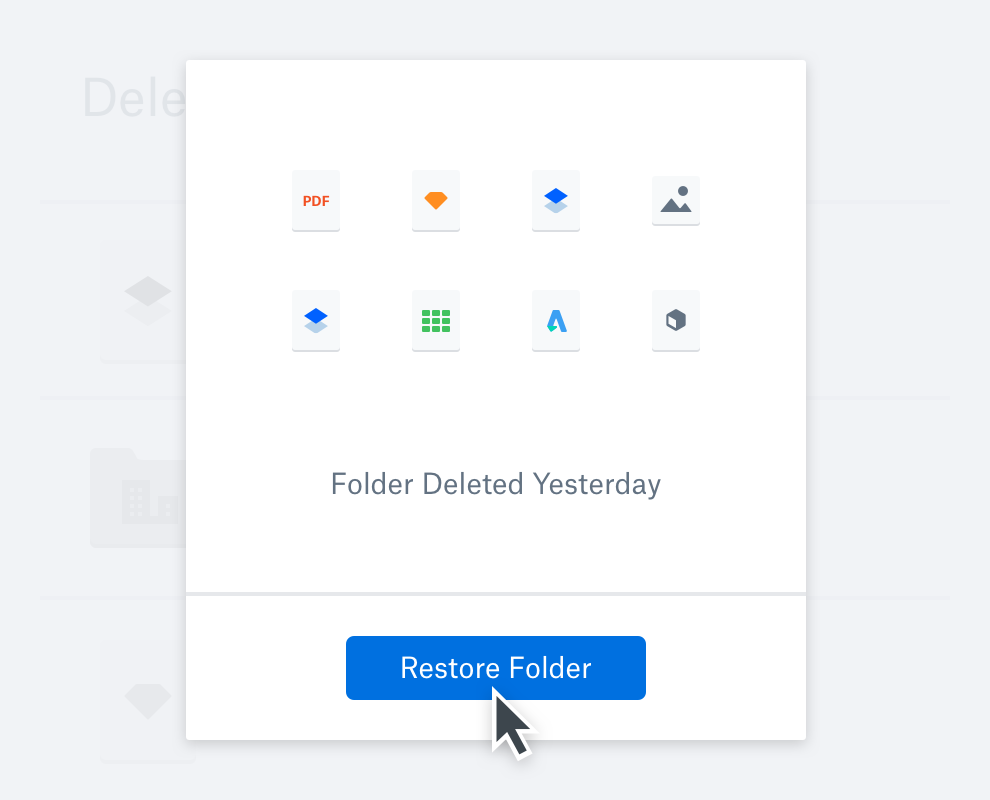
Recover deleted files
Accidentally delete an important file? Unexpectedly wipe out everything? Don't worry—Dropbox saves all your lost files or work for 30 days (or longer for Dropbox Professional and Business users). And there’s no need to use any other data recovery tools or file recovery software, or talk to tech support—you can restore deleted files yourself at dropbox.com. Unlike accidentally deleted data on remote storage devices such as USB flash drives, memory cards and external hard drives, Dropbox file recovery means you can always get your data back.
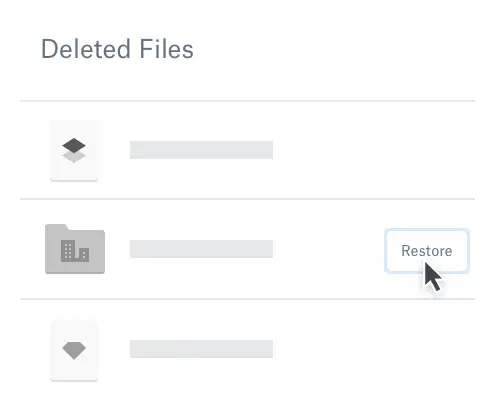
View your version history
Accidental file changes and deletions happen. With Dropbox, they’re easy to fix—just pull up your version history to undo changes and restore old versions of any file. No matter the file type, Dropbox saves version history for all your files.

Get notified about file changes
Any time a team member moves or deletes a file in a shared folder, we’ll confirm with them to prevent files from being lost. And if they do accidentally delete or update a file in a shared folder, you’ll receive desktop and email notifications. You can then follow the file recovery process to bring your lost file back to life.
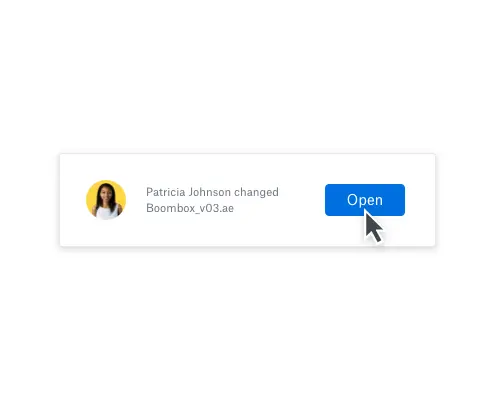
Rewind your entire account
Undo accidental overwrites and edits, recover deleted files, or restore your files from virus attacks or ransomware threats. With Dropbox Rewind, you can take a whole folder or even your entire account back to any time in the last 30 days (or longer for Professional and Business users). You can also turn on computer backup so key folders on your Mac or PC back up automatically.

Frequently asked questions
See more features
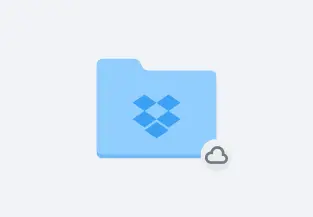
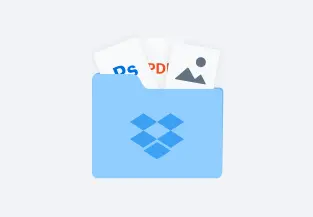
Online document storage
Manage documents online with simple and secure cloud storage
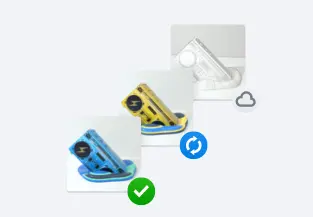
File backup
Backup your files and protect against data loss simply and securely