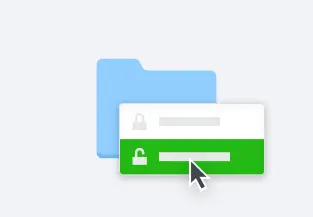Password protect folders and files
Password protect a folder or file to add another layer of security
Dropbox is already designed with multiple layers of protection so you can relax knowing that your most sensitive data is stored safe in the cloud. And when you add password protection, it helps make sure that only the people you want to access your files through Dropbox can access them. Before anyone can view or download a document, they will need to have the password you protected the document with.
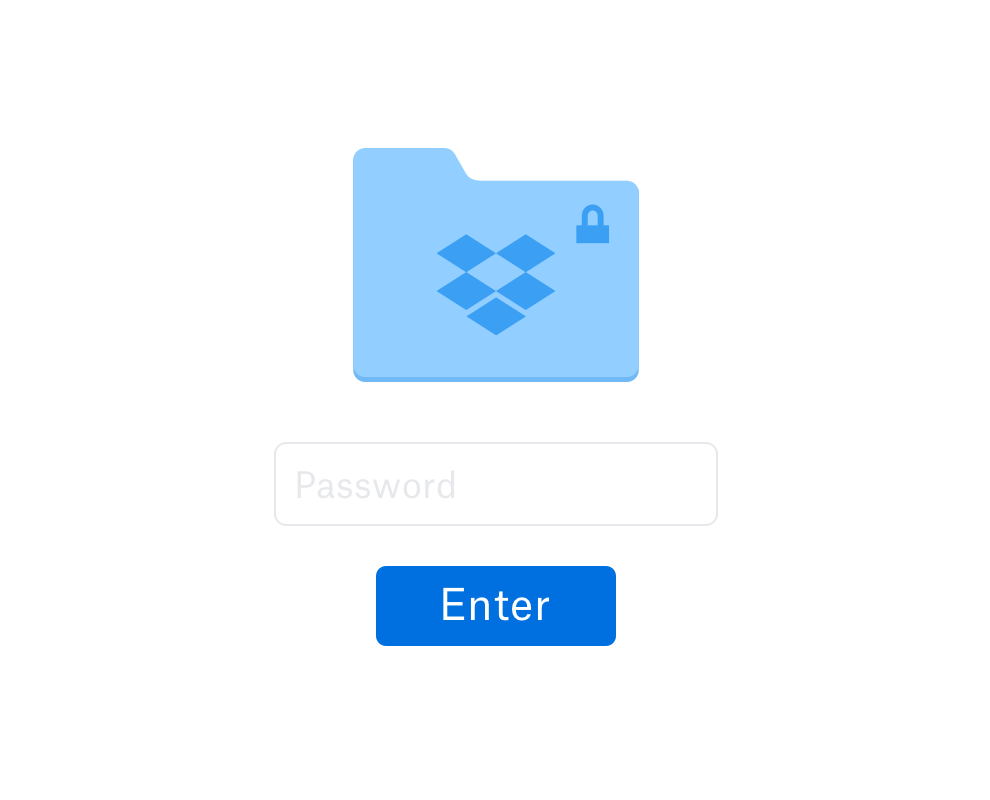
Dropbox password protection lets you control who sees what
Dropbox makes it easy to password protect PDFs and other files without the need for third-party software. Before you share a link to a PDF, Word Doc, or other file or folder in your Dropbox account, just set a password for the link so the recipient can only open it with the password you set.
If you’re a Dropbox Business user, you can limit who has access to the sensitive files you password protect. And if someone outside of your team happens to get their hands on the link to a password protected folder or file, don’t worry: They can’t do anything with it unless they have the password.
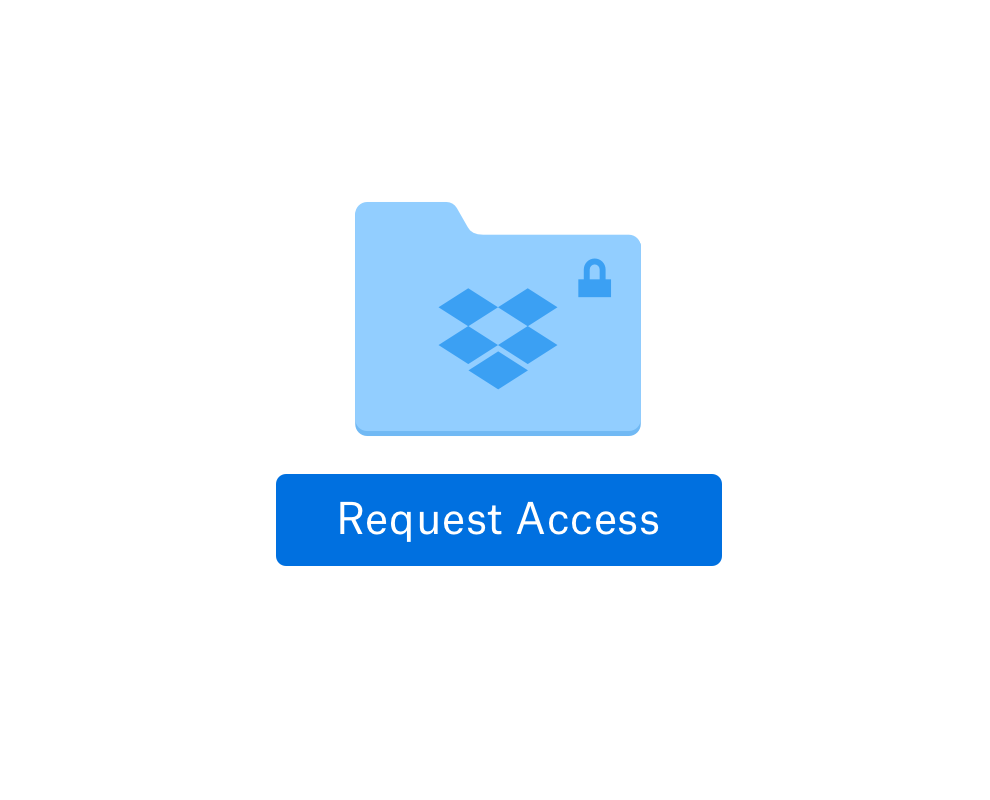
Control file access by setting shared link expiration dates
Keep your files in your control even after you send them. When you set an expiration date for your shared links on dropbox.com or the mobile app, your recipients will only be able to access the shared link until it expires. After the expiration date, the link is disabled and no one will be able to view it.
Another way to protect your work from being readily downloaded is to disable downloads for a shared link. Your recipients will be able to preview the file on dropbox.com, but they won’t be able to download the file to their computer.
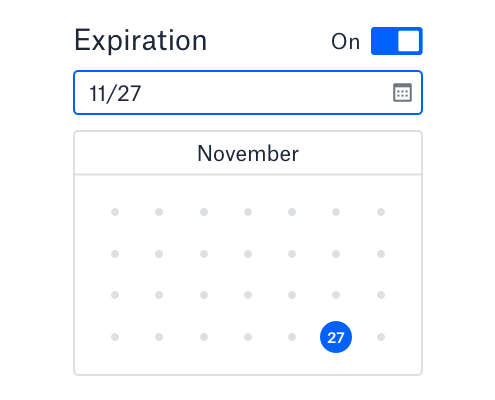
Set up 2FA for extra security
Password protection is a great tool for controlling and securing the files and folders you share with others and helps prevent your confidential property from ending up in the wrong hands. Another security feature we recommend to all Dropbox users is setting up two-step verification. It’s not only easy, it’s critical to protecting your Dropbox account and everything in it.
When you enable two-step verification, Dropbox requires a second form of authentication like a six-digit code or security key (in addition to your password) when you sign in to your account or link a new computer, phone, or tablet. This makes it that much harder for anyone to access your account.

Frequently asked questions
See more features
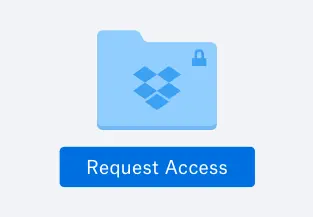
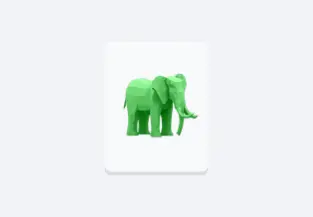

Content collaboration
Easily collaborate, edit, and share content with team members