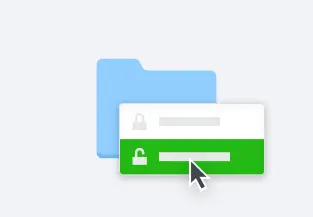Watermark photos and PDFs
Watermark any file—without leaving Dropbox
Sharing digital files has never been faster or easier. That’s why protecting your work from being used without your permission is so important. And it’s a snap to watermark images and PDFs with Dropbox’s watermarking. Whether it’s professional photography, confidential business, or personal documents, it’s quick and easy to add a logo or text watermark so you can control who can access your work. There’s no need for additional watermarking software—and you can do it all right within Dropbox.
Here are a few of the compelling reasons to use a watermark:
- Graphic design files, company logos, layouts, portfolio work: It’s all too easy to copy valuable creative ideas and visual files when they’re digital. Adding a watermark helps protect your work from potential theft.
- Confidential contracts, financial records, legal materials: Watermark sensitive materials to help safeguard your property from being shared without your consent.
- Documents requiring esignature: Protect your documents with a watermarked draft version while they’re being reviewed and edited before you send them out for esignature.
- Wedding photos, modeling headshots, personal images: For professional or personal photos you don’t want shared all over the internet, watermarking photos helps protect what’s yours.
Creating custom watermarks is easy with personalization
You can create a custom watermark to your unique specifications—without needing a dedicated watermark app. Just sign in to your Dropbox account from your desktop or laptop, click on an image, and you’ll find all the tools you need right there. From there, you can:
- Use your own logo - Personalize your watermark using your own brand or select the default stamp
- Change the position and rotation - Reposition and rotate the watermark to your liking
- Edit the transparency and size - Create fully or semi-transparent watermarks by adjusting the opacity and enlarging or reducing its size
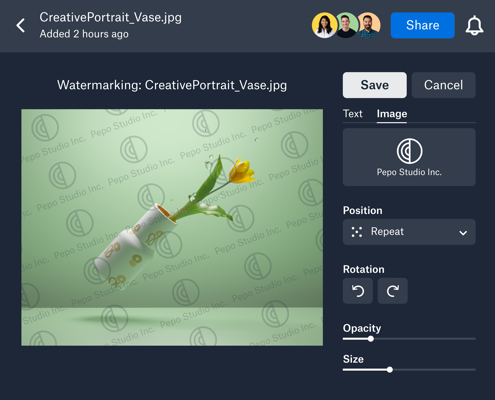
Watermarks are simple to apply—and remove
Saving your original image or PDF with the added watermarked version as a copy is the best way to watermark a file because you always have the original if you need it. And with Dropbox, if you accidentally overwrite your original photo or file, you can just use version history to restore it back.
It’s simple for you to remove a visual watermark but not so easy for your client or customer. Whether you send someone an overwritten original or a copy, your watermarked file remains intact. In other words, no one but you can remove the watermark.

Dropbox adds another layer of file protection
Just by storing your watermarked images and PDFs in your Dropbox folder, you can relax knowing that all your files are securely backed up, 24/7.
Business administrators also have the option to turn on or off the watermarking feature for their company files. They can see who made changes to specific documents and what those changes were. This gives businesses greater oversight, control, and security of their files.

Frequently asked questions
See more features

Content collaboration
Easily collaborate, edit, and share content with team members
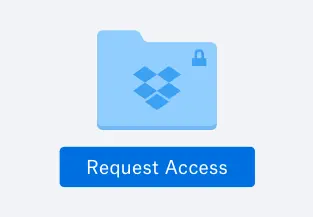
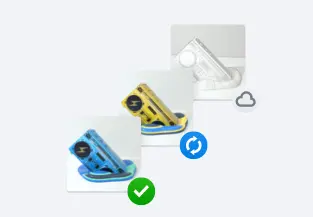
File backup
Backup your files and protect against data loss simply and securely